How to Fix Red Blinking Light on Router, leaving you frustrated and disconnected? You’re not alone, and this common issue can be fixed faster than you think.
That red light is your router’s way of telling you something’s wrong—whether it’s a loose cable, a power glitch, or a problem with your internet service. In this guide, you’ll discover simple, step-by-step solutions to get your router back to normal and your internet flowing smoothly again.
Keep reading, because the fix might be easier than you expect, and you’ll be online in no time.

Credit: www.wikihow.com
Identify Red Blinking Light Causes
Identifying the cause of a red blinking light on your router is the first step to fixing the problem. This alert means the router has a connection issue or hardware fault. Understanding why the red light blinks helps you decide the right solution quickly.
Below are common causes to check. Each one affects your router’s ability to connect to the internet or power up correctly.
Check Power And Cable Connections
Make sure your router is properly plugged into a power source. A loose or unplugged power cord can cause the red light to blink. Check that the power outlet works by testing with another device.
Inspect all cables connected to the router. Ethernet cables must be firmly inserted in the right ports. Damaged or loose cables often disrupt the connection, triggering the blinking light.
Inspect Internet Service Status
Sometimes the problem is outside your home. Your internet service provider (ISP) may have a service outage. Check your ISP’s website or app for outage alerts. An outage will cause the router’s red light to blink as it fails to connect.
Also, verify your account status. Unpaid bills or service changes can interrupt your internet access and cause the blinking red light.
Evaluate Modem And Router Status Lights
Look at the lights on your modem and router. Each light shows a different status. A solid or blinking green light usually means a good connection. A red blinking light signals issues.
Compare the lights on both devices. If the modem shows a problem, the issue is with your internet signal. If only the router blinks red, it may need a reset or firmware update.

Credit: www.wikihow.com
Restart Devices
Restarting your devices is a simple yet effective step to fix a red blinking light on your router. This process clears temporary errors and refreshes connections. It often resolves network issues without complicated troubleshooting. Follow these easy steps to restart your modem and router properly.
Power Cycle Modem And Router
First, unplug the power cords from both your modem and router. Wait at least 30 seconds to let the devices fully power down. Plug the modem back in and wait for its lights to stabilise. The “online” or “internet” light should turn solid, showing a good connection.
Next, plug in your router and allow it to start up completely. This step resets the hardware and can fix minor glitches causing the red blinking light.
Wait For the Full Device Boot
Patience is key after powering your devices back on. Wait for all indicator lights to stop blinking and become stable. This process may take a few minutes.
A fully booted device shows a solid green or blue light, depending on your model. If the red blinking light remains, continue with other troubleshooting steps.
Verify Cable Integrity
Verifying cable integrity is an essential step when fixing a red blinking light on your router. Faulty or loose cables often cause connection problems. Checking these cables ensures your router receives a stable signal from your internet provider. Start by inspecting all visible cables and connections. Make sure they are not damaged or frayed. This simple check can save time and avoid unnecessary troubleshooting.
Secure Ethernet And Coaxial Cables
Check that both Ethernet and coaxial cables are firmly plugged in. Loose connections cause signal drops and blinking red lights. Press each cable connector into the port until you hear a click. Avoid bending or twisting cables too much. Place cables where they won’t get pulled or stepped on. A tight, secure connection improves router performance and reduces errors.
Replace Faulty Ethernet Cable
Damaged Ethernet cables can cause intermittent connection issues. Look for visible signs like cuts, kinks, or exposed wires. Swap your current Ethernet cable with a new or known working one. Test your router again after replacing the cable. A working cable often solves the red blinking light problem. Keep spare Ethernet cables handy for quick replacements.
Update Firmware
Updating your router’s firmware can fix many issues causing the red blinking light. Firmware controls your router’s internal software. Bugs or outdated versions may cause errors. A fresh update improves stability and security. It often restores proper function quickly.
Access Router Settings
Start by connecting your device to the router’s network. Open a web browser and type the router’s IP address. Common addresses include 192.168.1.1 or 192.168.0.1. Enter your login details. These are usually found on the router label or manual. Look for the “Firmware Update” or “System” section in the menu.
Download And Install Updates
Check if a new firmware version is available. The router may show the latest version number and release date. Download the update directly through the router interface or from the manufacturer’s website. Follow the instructions carefully. Avoid turning off the router during the update. This prevents damage and ensures success. After installation, the router will restart automatically. The red blinking light should disappear.
Reset Router To Factory Settings
Resetting your router to factory settings can solve many persistent issues causing the red blinking light. This step erases all custom settings, returning the router to its original state. It often fixes software glitches or incorrect configurations.
Before resetting, back up your settings if possible; resetting deletes passwords and network names. You will need to set them up again after the reset.
Locate Reset Button
Find the reset button on your router. It is usually small and recessed. Look at the back or bottom of the device. You may need a paperclip or a pin to press it.
Perform Hard Reset Procedure
Press and hold the reset button for about 10 seconds. Hold it until the router lights blink or turn off. Release the button and wait for the router to restart. This process restores factory settings and clears errors.

Credit: www.youtube.com
Check Power Supply And Surge Protectors
Checking the power supply and surge protectors is a key step to fix the red blinking light on your router. The router needs a stable power source to work correctly. Any power issues can cause the red light to blink. Surge protectors help protect your router from power spikes. Faulty adapters or power strips may stop your router from getting enough power. Start by examining these components closely to find any problems.
Inspect Power Adapter
Look at the power adapter connected to your router. Check for any damage to the cable or plug. A frayed or broken cable can cause power interruptions. Make sure the adapter fits snugly into the router’s power port. If it feels loose, the connection may be unstable. Try to use another compatible adapter if you have one. A faulty adapter often causes the red blinking light.
Test Different Power Outlets
Plug your router into different power outlets in your home. Some outlets may not supply steady power. Power surges or electrical faults can cause the red light to blink. Avoid using extension cords or power strips temporarily. Direct connection to a wall outlet ensures better power flow. If the red light stops blinking on a new outlet, the old outlet may be faulty. This simple test helps identify power source issues quickly.
Contact Support
Contacting support is a key step if the red blinking light on your router stays on. It means the problem might need expert help. Customer service can offer advice and solutions beyond basic troubleshooting. They can check your connection status and guide you clearly on what to do next.
Reach Out To ISP Customer Service
Call your Internet Service Provider’s customer service. Have your account details ready. Describe the blinking red light and any steps you tried. The representative will check if there are outages or issues in your area. They may reset your connection remotely. This often fixes the problem quickly.
Customer service can also explain if your router needs a firmware update or replacement. They may guide you through advanced checks. Do not hesitate to ask questions until you understand the steps.
Schedule Technician Visit If Needed
Sometimes, the problem cannot be fixed over the phone. If the red light persists, ask to schedule a technician visit. A professional can inspect your router and wiring in person. They can identify hardware faults or line problems that are hard to detect remotely.
Technicians can replace faulty cables or devices on the spot. They ensure your internet setup works smoothly again. Booking a visit early saves time and frustration. It helps restore your internet faster and more reliably.
Frequently Asked Questions
How Do I Get My Router To Stop Blinking Red?
Restart your router and modem by unplugging them for 30 seconds. Check all cable connections. Verify no ISP outages. Update firmware or reset factory settings if needed. Contact support if the red light still blinks.
How To Fix a Blinking Red Light Spectrum Router?
Unplug your Spectrum router and modem, then plug the modem back in first. Wait for stable lights before reconnecting the router. Check that all cables are secure. Verify no service outages on Spectrum’s site. Replace the Ethernet cable if blinking persists.
Contact Spectrum support if issues continue.
How Do I Get My Router Back Online?
Restart your router and modem by unplugging them for 30 seconds. Check all cable connections. Confirm no ISP outages. Update firmware if needed. Perform a factory reset if problems persist. Contact your internet provider for further help.
How To Fix Red Blinking Light On Router Att?
Restart your router and modem by unplugging them for 30 seconds. Check all cable connections are secure. Verify no service outages with your ISP. Update firmware if available. Perform a factory reset if the red light persists. Contact AT&T support for further help.
Conclusion
Fixing a red blinking light on your router often solves connection problems fast. Start by restarting your router and checking all cable connections. Make sure your internet service is active by contacting your provider if needed. Updating the router firmware can also help.
If issues continue, consider a factory reset or professional support. Simple steps often restore your internet quickly. Stay patient and follow each step carefully. This keeps your connection stable and your online experience smooth.
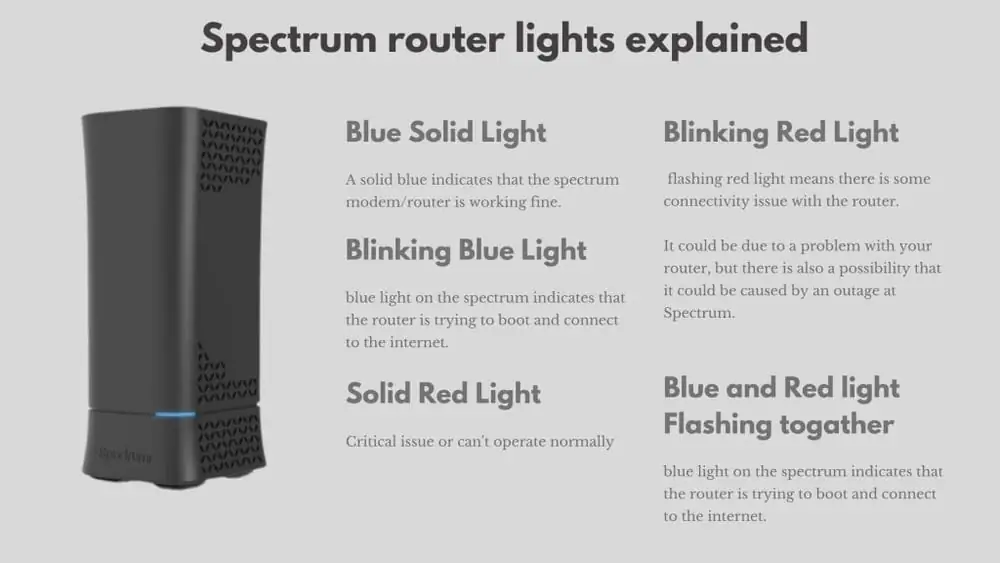

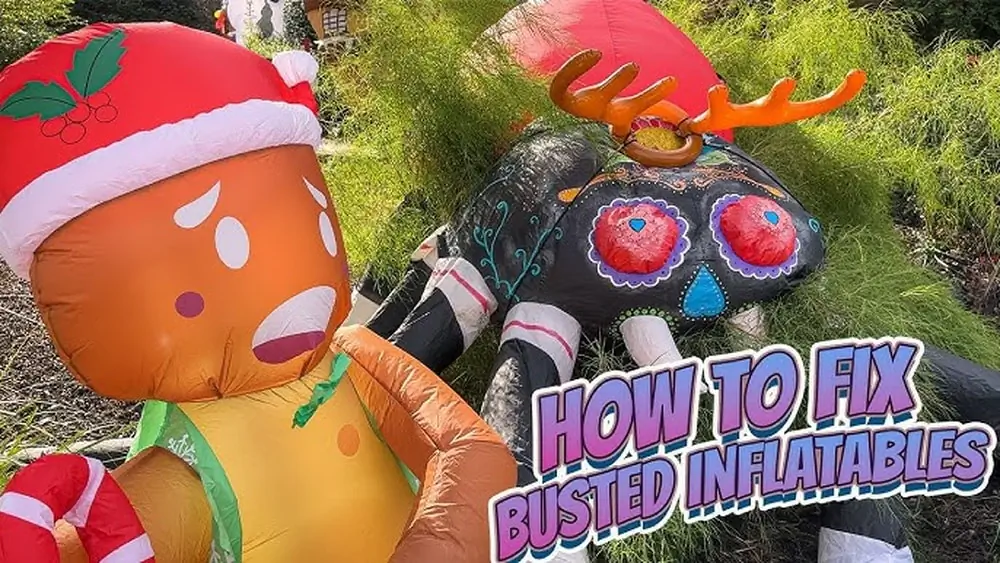
Pingback: How To Fix Car Smoke Lighter- Step-by-Step 10 Guide
Pingback: How to Fix Flickering LED Lights: Troubleshooting 10 Tips and Solutions
Pingback: Best Adhesive for Rearview Mirror: Top 10 Picks for Secure
Pingback: Best Glue for Rearview Mirror: Top 10 Choices for Strong