How to Fix Light Issues in VRChat experience being ruined by strange lighting problems? Whether your avatar looks too dark, shadows behave oddly, or the world feels washed out, these lighting issues can break the immersion and spoil your fun.
The good news is, you don’t have to settle for bad visuals. In this guide, you’ll learn simple, effective ways to fix light issues in VRChat, so your virtual world looks just right. Keep reading, and get ready to transform your VR experience with clear, bright, and balanced lighting that brings every scene and avatar to life.
Common Light Issues In VRChat
Lighting plays a crucial role in the VRChat experience. Poor lighting can ruin your time in virtual worlds. Many users face common lighting problems that affect avatars and environments. Understanding these issues helps you fix them quickly and enjoy VRChat fully.
Dark Avatars And Worlds
Sometimes avatars or worlds appear too dark to see clearly. This happens when lighting settings are too low or missing. Shaders might not work well with the current light setup. Dark scenes make it hard to enjoy VRChat and interact with others.
Overexposed Lighting
Overexposed lighting makes everything look too bright or washed out. Details get lost in harsh light. This issue often comes from strong light sources or incorrect light intensity settings. Overexposure can strain your eyes and reduce immersion.
Shadow Problems
Shadow issues include missing shadows or strange shapes. Shadows may flicker or look unnatural. These problems occur due to faulty light baking or incorrect shadow settings. Bad shadows break the sense of depth and realism in VRChat worlds.
Flickering And Strobing Lights
Flickering lights cause distraction and discomfort. Strobing effects can even trigger motion sickness for some users. These problems arise from unstable light sources or conflicts in light scripts. Flickering ruins the smooth visual experience VRChat aims to provide.
Shader Solutions
Shader problems often cause lighting issues in VRChat. Shaders control how light interacts with surfaces in the virtual world. Fixing these can improve the look of avatars and environments. This section covers easy shader solutions to help fix light problems quickly and clearly.
Switching To Standard Or Cube Shaders
Using standard or cube shaders can solve many lighting issues. These shaders are simple and work well with VRChat’s lighting system. They handle light reflections and shadows more reliably than complex shaders. Try changing your avatar’s shader to a standard or cube type to see if lighting improves.
Many users find that standard shaders reduce dark or washed-out effects. Cube shaders add smooth reflections, making surfaces look more natural. Both options keep lighting consistent across different scenes.
Adjusting Shader Settings
Shader settings control how light behaves on your avatar or object. Small changes can fix brightness or shadow problems. Adjust parameters like smoothness, metallic, and emission to improve light response. Lower smoothness to reduce shiny spots. Increase emission for glowing effects.
Check normal maps and textures used by the shader. Incorrect maps can cause weird shadows or lighting glitches. Make sure all textures are properly applied and set to the correct format. Tweaking these settings helps shaders work better with VRChat’s lighting system.
Using Custom Shaders For Better Lighting
Custom shaders offer more control over lighting effects. They can fix specific issues that standard shaders cannot. Some custom shaders are designed to improve light reflection and shadow quality. Use shaders made for VRChat or Unity to get the best results.
Many creators share custom shaders that enhance avatar lighting. Test a few to find one that suits your needs. Custom shaders may require basic knowledge of shader programming but provide more flexibility. They often fix problems like overly dark avatars or missing shadows.
Adjusting World Lighting
Adjusting world lighting in VRChat is key to improving your virtual space. Proper lighting creates atmosphere and helps avatars look their best. Small changes can fix dark areas or harsh shadows. This section explains easy steps to adjust lighting for better visuals.
Modifying Light Rig Settings
Start by checking your light rig settings in Unity. Adjust the intensity to make your world brighter or dimmer. Change the color temperature to set the mood, such as warm or cool light. Tweak shadows to avoid harsh or unrealistic effects. Keep settings balanced to prevent overexposure or dullness.
Positioning Lights Effectively
Place lights where they highlight important areas. Use directional lights for sunlight or moonlight effects. Add point lights near objects or avatars to brighten details. Avoid placing lights too close to surfaces, which causes glare. Experiment with angles to reduce unwanted shadows and create depth.
Using Light Baking Techniques
Light baking saves lighting data into textures. This improves performance and creates realistic shadows. Bake lighting after positioning and adjusting lights. Use mixed lighting mode to combine real-time and baked lights. Check results in VRChat and rebake if needed for best quality.
Avatar Lighting Fixes
Avatar lighting issues in VRChat affect how your character looks in different worlds. Proper lighting makes avatars more vivid and realistic. Fixing these problems helps you enjoy a better VR experience and stand out in the crowd.
Enabling Light Rig For Avatars
Light rigs are preset lighting setups that improve avatar appearance. Enabling them makes your avatar react better to the environment’s light. In Unity, check if your avatar uses a light rig. If not, add one to enhance shadows and highlights. This step brightens dark areas and balances lighting on your model.
Optimizing Avatar Materials
Materials control how surfaces look under light. Use shaders that support VRChat lighting, like Standard or Poiyomi shaders. Avoid using unlit shaders as they ignore light sources and look flat. Adjust material settings to reduce shine or increase smoothness. These tweaks help your avatar reflect light naturally and avoid weird dark spots.
Troubleshooting Texture Issues
Textures often cause lighting problems if they are missing or corrupted. Verify all texture files are assigned correctly in Unity. Check texture resolution and format; low-quality textures cause dull lighting. Reimport textures if they appear black or glitchy. Fixing texture errors restores proper light reflection and color on your avatar.
Unity Settings For Vrchat Lighting
Unity settings play a vital role in fixing lighting issues in VRChat. Properly adjusting these settings improves the visual quality of your worlds and avatars. It also enhances performance by reducing lag and glitches. This section covers key Unity settings that help you control and optimize lighting in VRChat.
Configuring Lighting In Unity Editor
Start by opening the Lighting window in Unity Editor. Here, you can adjust ambient light, skybox, and reflection settings. Set the ambient source to “Skybox” for natural lighting effects. Choose appropriate skybox materials to match your world’s theme. Adjust the intensity and color of directional lights to create the desired mood. Use multiple light sources for balanced illumination. Check the “Auto-Generate” option to control when lighting updates occur.
Fixing Shadow Artifacts
Shadow artifacts cause flickering or strange lines on surfaces. To fix this, increase the shadow resolution in the Light component settings. Set the Shadow Type to “Soft Shadows” for smoother edges. Adjust the Bias and Normal Bias values carefully to reduce shadow acne and panning. Avoid setting these values too high, as they may cause shadows to detach. Test changes frequently to find the best balance for your scene.
Baking Lighting For Performance
Baking lighting helps improve VRChat performance by pre-calculating light effects. In the Lighting window, set the Lightmap Settings to “Baked Global Illumination.” Mark static objects as “Lightmap Static” to include them in the bake. Use the “Generate Lighting” button to start baking. This process creates lightmaps that reduce real-time calculations. Optimize lightmap resolution to keep file sizes small. Baked lighting lowers CPU load and provides consistent visuals.
Performance Tips
Performance plays a big role in fixing light issues in VRChat. Good lighting makes the world look real, but it can slow down your game. Finding a balance between light quality and smooth gameplay is key. Here are some tips to improve lighting without hurting performance.
Balancing Lighting Quality And FPS
High-quality lighting looks great but uses more computer power. Lowering light detail can boost your frames per second (FPS). Try using simpler lights or fewer shadows. Adjust settings to find a smooth balance. Keep FPS high for a better VRChat experience.
Reducing Overhead From Multiple Light Sources
Too many lights cause lag and performance drops. Use only the necessary lights in your scene. Combine lights or use baked lighting where possible. Baked lights do not update in real-time, but save a lot of power. This reduces the load on your system and keeps VRChat running smoothly.
Optimizing Textures And Materials
Textures and materials affect how lights behave. Large or complex textures slow down rendering. Use smaller texture sizes and simple materials. Avoid shiny or reflective materials that require extra light calculations. Optimized textures help lights work better and improve overall performance.
Community Tools And Resources
The VRChat community offers many tools and resources to fix lighting issues. These resources help users adjust and improve lighting in avatars and worlds. Using community-created plugins and guides makes the process easier. Staying updated with developer news also helps solve common problems quickly.
Popular Lighting Plugins
Several lighting plugins are popular among VRChat users. These plugins help customize light settings and enhance visuals. One well-known plugin allows users to tweak shadows and brightness. Another plugin improves light reflections on avatars. Using these tools can solve many common lighting problems quickly.
Helpful Forums And Tutorials
Many forums and tutorial sites focus on VRChat lighting. Users share tips and solutions on platforms like Reddit and VRChat’s official forums. Step-by-step tutorials show how to fix dark or uneven lighting. These resources also explain how to use lighting plugins correctly. Reading community posts can save time and prevent mistakes.
Updates From Vrchat Developers
VRChat developers regularly release updates that improve lighting features. Patch notes often mention fixes for lighting bugs and new tools. Following official developer channels keeps users informed about these changes. Applying updates can resolve lighting issues without extra effort. Developers also respond to user feedback to improve lighting quality.
Frequently Asked Questions
Why Is Vrchat So Dark?
VRChat appears dark due to shader or lighting issues in avatars or worlds. Changing shaders or enabling lighting options often fixes this.
Is Nsfw Avatar Allowed In Vrchat?
NSFW avatars are not allowed on VRChat as they violate the platform’s Terms of Service and Community Guidelines. Public instances strictly forbid NSFW content. Private instances still prohibit it technically, and using such avatars risks bans and penalties. User reports trigger enforcement actions.
How to Fix Light Issues in Vrchat
Add lighting to your VRChat avatar by enabling the Light Rig in Unity. Attach light sources to the avatar, adjust settings, then upload. Use shaders that support lighting for better effects. Test in VRChat to ensure proper illumination and shadows.
What Is Going On With Vrchat Right Now?
VRChat faces ongoing lighting and shader issues affecting avatars and worlds. Users often fix problems by changing shaders or adjusting settings. The platform updates regularly to improve visuals and user experience. Community discussions and guides help resolve common VRChat lighting challenges quickly.
Conclusion
Fixing light issues in VRChat improves your virtual experience greatly. Simple steps like adjusting shaders or lighting settings help a lot. Test different options until you find what works best. Keep your environment balanced for clear and natural visuals. Avoid complex fixes that may cause new problems. Enjoy smoother gameplay with better lighting every time you log in. Remember, small tweaks make a big difference in VRChat worlds. Stay patient and try each solution carefully. Lighting problems don’t have to ruin your fun.


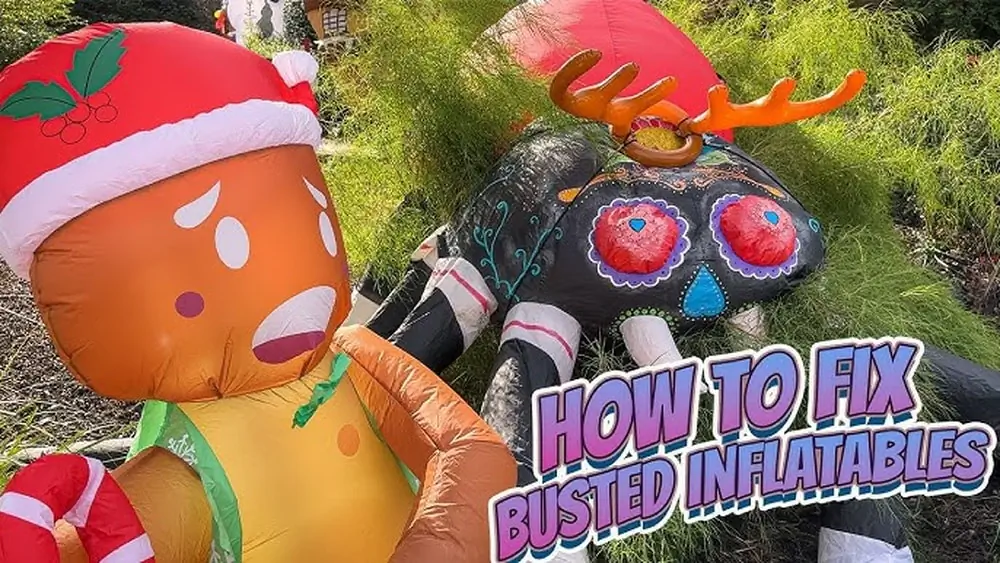
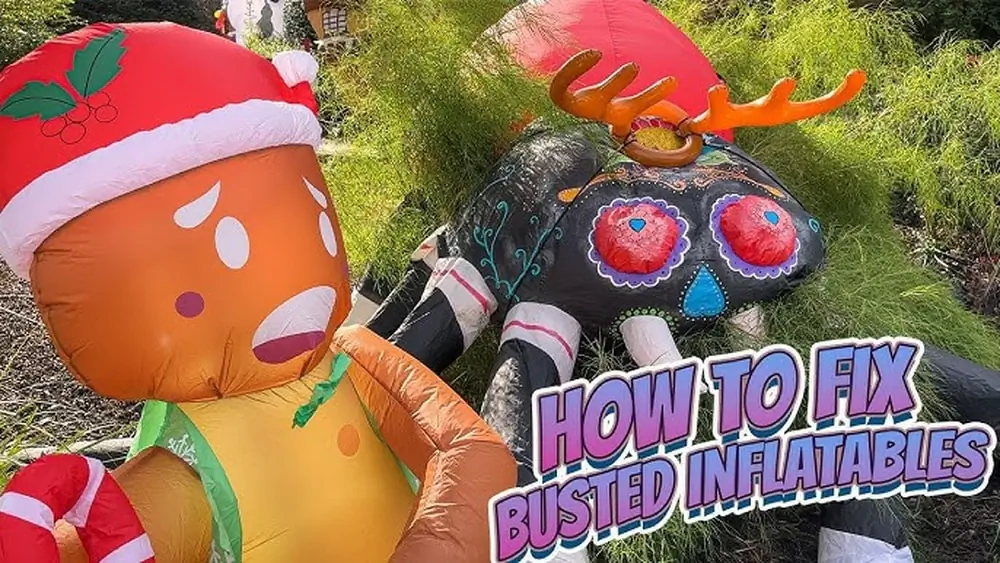
Pingback: Best Wall Art for Living Room- Stylish & Unique Decor 10 tips
Pingback: Best Grow Lights for Indoor Plants- Top 10 Picks for Healthy
Pingback: How to Fix Blow-Up Decorations: Easy Solutions for Common 5 Issues
Pingback: How to Fix Inflatable Decorations: Quick and Easy Repair 10 Tips
Pingback: How to Fix Light Sensitive Eyes - Best 10 Solutions Tips
Pingback: How to Fix Red Blinking Light on Router - Best 10 Guide
Pingback: How To Fix Car Smoke Lighter- Step-by-Step 10 Guide
Pingback: How to Fix a Pull Chain Light- Easy DIY Repair 10 Guide
Pingback: How to fix cigarette lighter in car- Easy Troubleshooting 10 Tips
Pingback: How to Clean a Mirror- Simple and Effective Cleaning 10 Tips
Pingback: How Can I Fix Christmas Lights: Best Troubleshooting Tips 2025
Pingback: How to Fix Hue Light Doesn'T Come on- Best 7 Ways to Fix